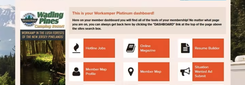Your Awesome Applicants Resume number is your Workamper News member number. You can find this number on the Manage Account page here on Workamper.com If you receive a physical copy of our magazine in the mail, you will find your member number above your name on the mailing label. It will be six digits or less. We are happy to tell you what your member/resume number is as well - email to [email protected] or call 800-446-5627.
You can include your Awesome Applicants Resume number in your Situations Wanted Ads, or you can give it to an Employer that you know is an Employer Gold member of ours. The Employer Gold member can input your resume number on their search page to pull up your resume quickly and without seeing any other resumes to distract them from yours!