ExplorUS became a Featured Employer to share more details about their...
Read moreHow to Download PDF of Magazine on Mobile Device
You can save the PDF version of Workamper News bi-monthly magazine to your device. This will allow you to view the issue in the future without even visiting our website, nor would you need an Internet connection.
iOS [iPhone & iPad]
To save the file -
1. Using an internet browser on your device (likely Safari), go to the Online Magazine page, tap on the issue you'd like to open and save. This should open the PDF file in a new window or tab within your browser.
2. [Pic 1] On the bottom of the screen there should be a bar with five icons. Tap on the screen and/or scroll up/down if it's disappeared.
3. Tap on the center icon which looks like a small box with an arrow pointing up.
4. [Pic 2] This should pop up a menu with options. Tap on the menu and drag it up to reveal more options.
5. Tap on "Save to Files."
6. [Pic 3] In the next menu, tap on the folder you would like to save the file to. You can tap on the icon in the top right (little folder with a plus sign) to create a new folder if you'd like to create a specific folder for your file to go into. This action downloads it to your device.
To view the PDF file on your device -
1. Find and tap on the the "Files" app on your device. The icon is a blue file folder on a white square.
2. In the Files app, you can find the PDF file in here. You can likely see it in the "Recents" section. In the "Browse" section, you can find your folders in the "On My iPhone" section.
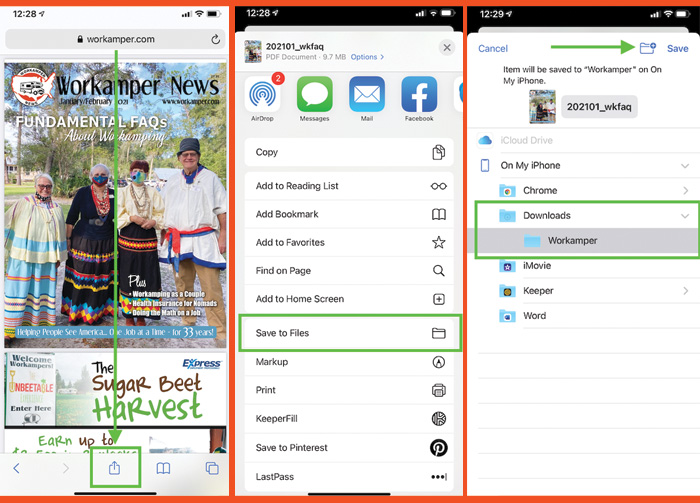
Android
To save the file -
1. Using an internet browser on your device (likely Chrome), go to the Online Magazine page, tap on the issue you'd like to open and save.
2. Opening the issue will likely automatically start the download of the file to your device. A small pointing-down arrow appears in the top left of your screen while it's downloading. It will also display the PDF file for you so you can look at it right then.
To view the PDF file on your device -
1. Find and tap on the the "My Files" app.
2. Tap on the "Downloads" icon which is an arrow pointing down. You should see the file in here. You can also find it in the "Recents" section until you've downloaded more files.


